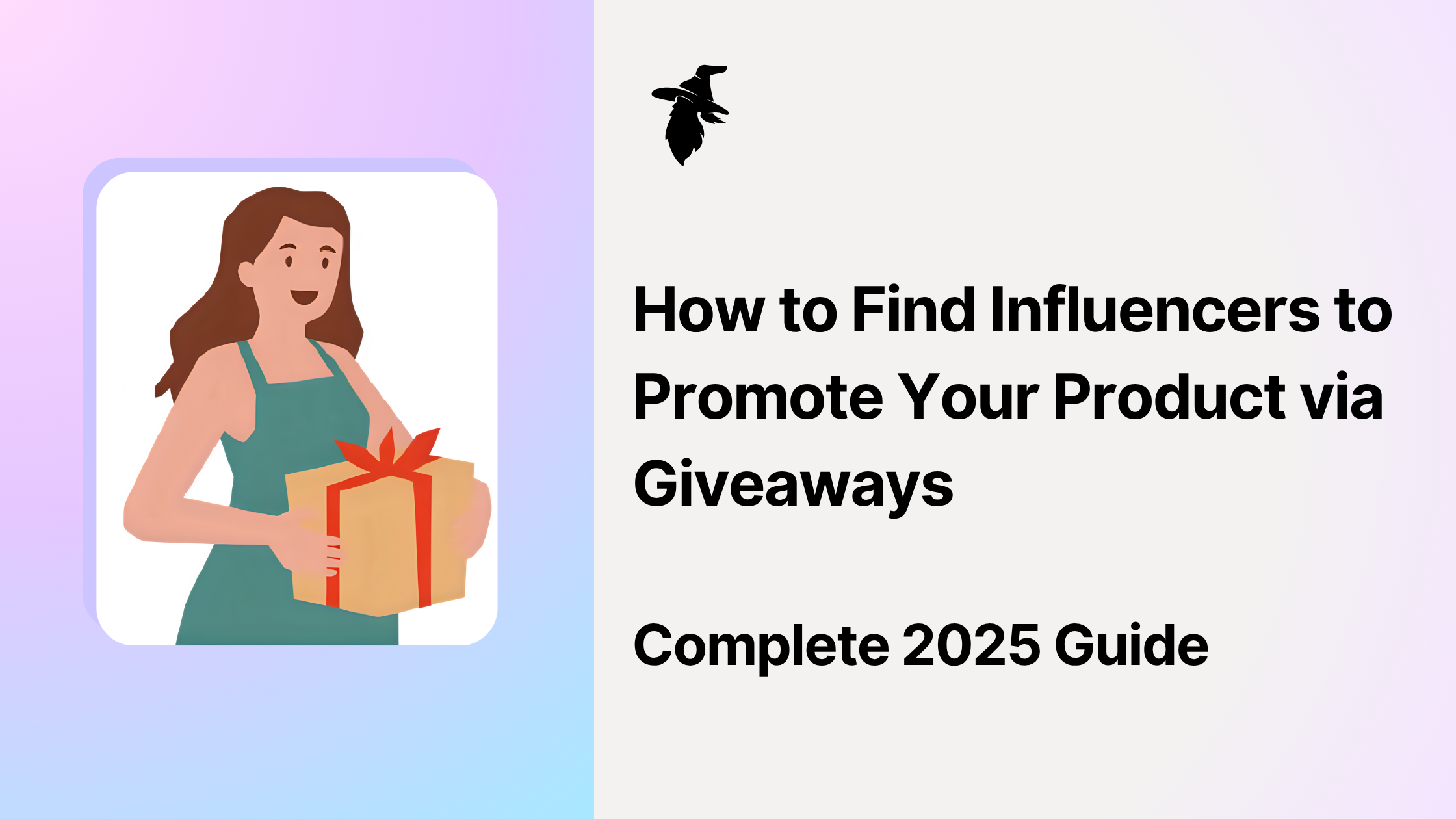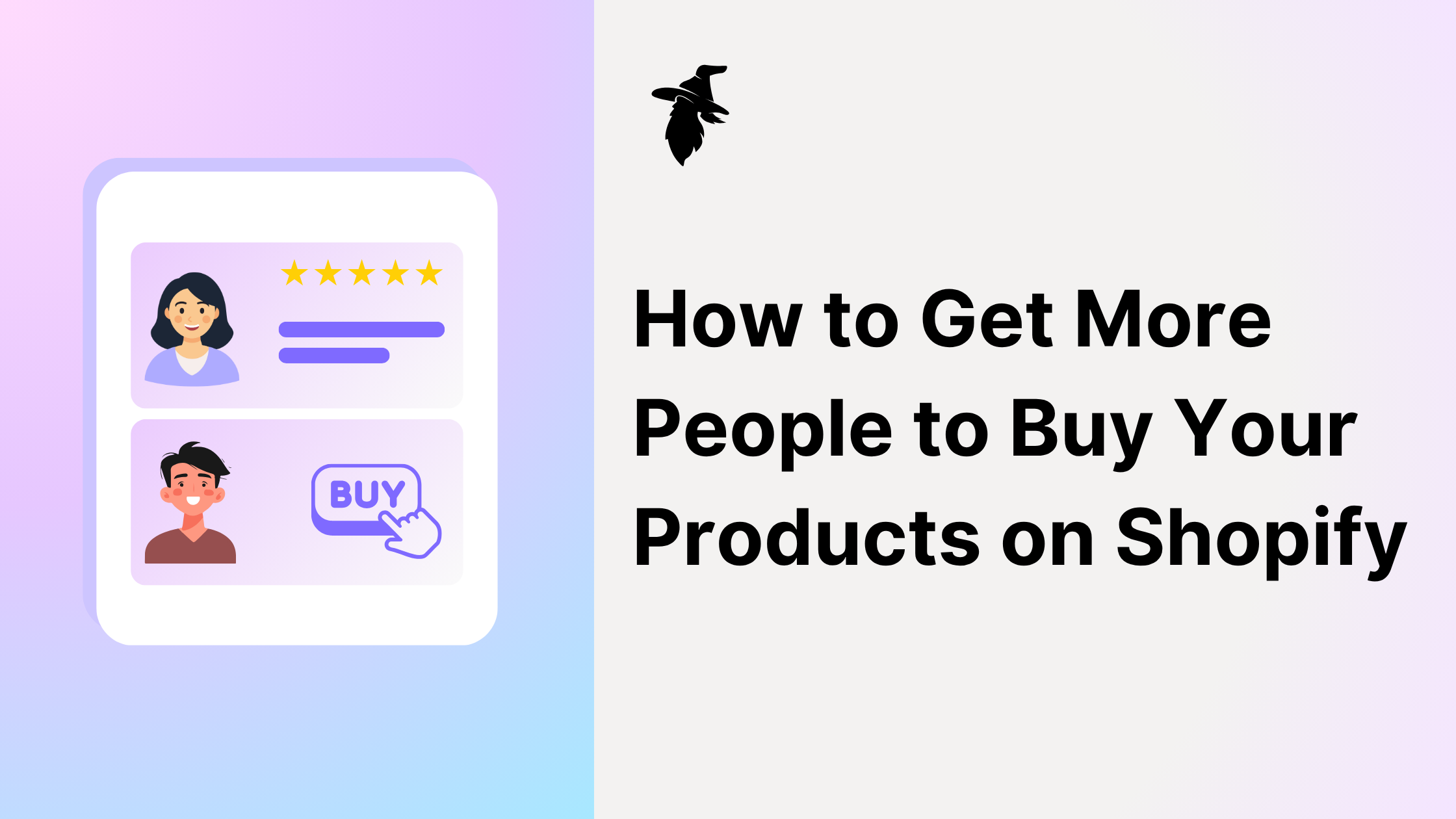This guide will walk you through adding new pages to your Shopify store and making them easily accessible through your navigation menu.
Adding a new page
Step 1: Access the Pages Section in Your Shopify Dashboard
Go to your Shopify admin dashboard.
On the left-hand sidebar, click on Online Store.
A dropdown menu will appear. Click on Pages.

Step 2: Manage Existing Pages (Optional)
You'll see a list of your current pages. By default, you might see a "Contact" page.
If you want to edit an existing page, like the "Contact" page, simply click on its name.
You can then modify the content of the page. For example, for the "Contact" page, you could add text like, "Have a question or need assistance? Contact us using the details provided, and we'll be happy to help."

Step 3: Add a New Page
To create a new page, click on the Add page button. This button is usually located in the top right corner of the "Pages" section.

Step 4: Enter Your Page Details
You will be taken to a new page creation screen.
In the Title field, enter the name of your new page. For example, you might type "Our Story".
In the large Content area, add all the text, images, and other content you want to appear on this page.

Step 5: Save Your New Page
Once you've added your title and content, click the Save button. This is usually located in the top right or bottom right corner of the screen.
Add Your New Page to the Navigation Menu
Step 1: Open the Menus Dashboard
Now that you've created your page, you need to add it to your store's navigation so customers can easily find it.
Go back to your Shopify dashboard (if you're not already there).
Click on Navigation under Content.

Step 2: Choose the Navigation Menu to Edit
You'll see a list of your navigation menus. The main menu (often called "Main menu") is usually the one displayed at the top of your website. Click on the name of the menu where you want to add your new page (e.g., "Main menu").
Step 3: Add a New Menu Item
Click on the Add menu item button.
Step 4: Link Your New Page
A new "Add menu item" window will appear.
In the Name field, enter the text you want to appear in the navigation menu for this page (it can be the same as your page title, like "Our Story").
In the Link field, click in the search box or type to search for your newly created page.
Under the Pages section in the search results, find and select the name of your new page (e.g., "Our Story").

Step 5: Add and Save the Menu Item
Click the Add button in the "Add menu item" window.
Finally, click the Save menu button (usually in the top right corner) to save your changes to the navigation menu.
Check Your Store
Visit your Shopify store's front end. You should now see the new page listed in your main navigation menu.
That's it! You've successfully added a new page to your Shopify store and made it accessible through your navigation menu. You can repeat these steps to add as many additional pages as you need.
Enhance Your Store Further with Customer Loyalty
Now that you've successfully added pages to your Shopify store, you're well on your way to creating a more dynamic and conversion-focused store. Your next focus can be turning first-time visitors into loyal, repeat customers that organically grow your brand for you.
How Transform one-time Visitors into Loyal Customers:
Implementing a loyalty program can keep customers coming back, and encourage signups with signup rewards. Our Shopify app, Loyalty Wizard, provides a complete points and rewards system that has been shown to:
Increase customer retention by up to 30%
Boost average order value among repeat customers
Create powerful word-of-mouth marketing through social rewards
Increase brand loyalty & community engagement
We offer a generous free tier which you never need to pay for - or you can trial the upgraded version completely free.